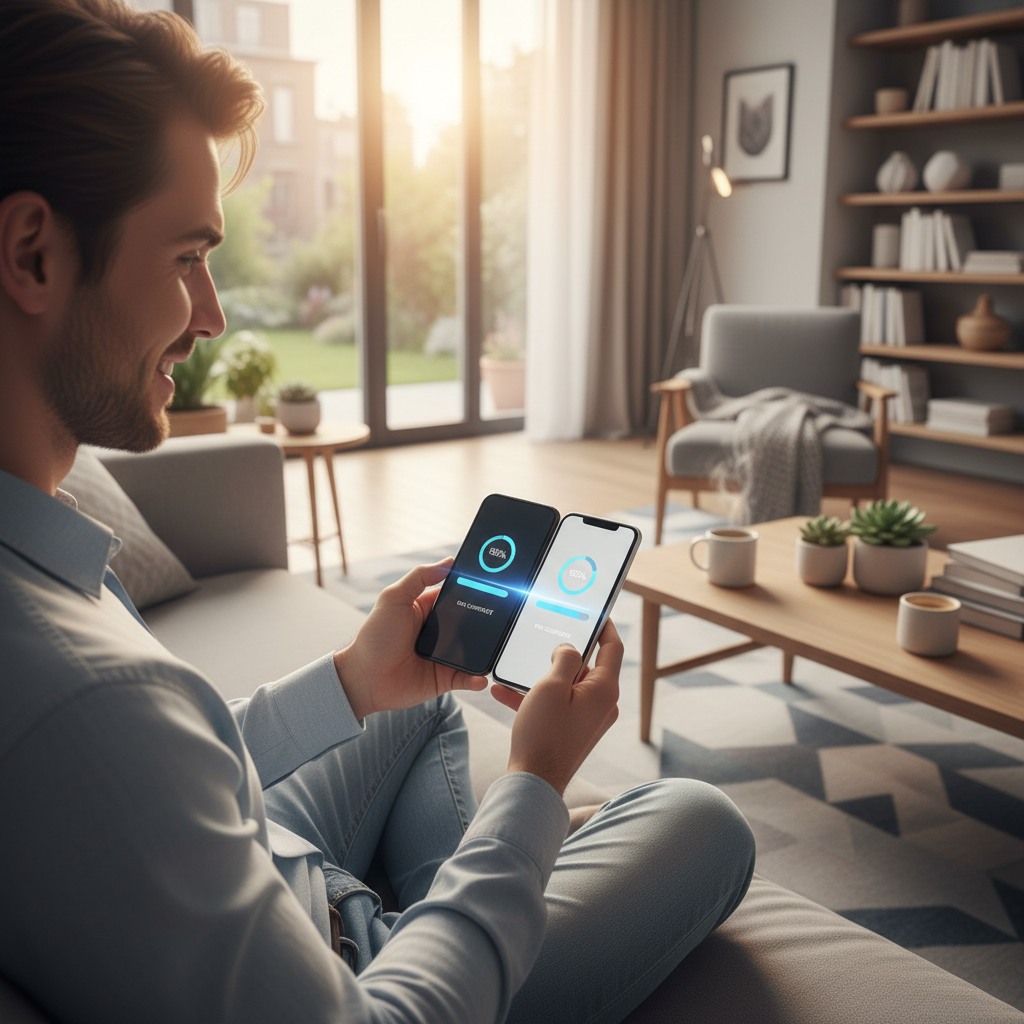
Table of Contents
Introduction
So you’ve got a shiny new phone. Exciting, right? But then reality hits—you need to move all your stuff from your old device to the new one. We’re talking photos, contacts, apps, messages, and all those little digital pieces of your life that you can’t afford to lose. Sound familiar? You’re definitely not alone in feeling a bit overwhelmed by this process.
Here’s the thing: switching phones happens more often these days. We upgrade, we switch carriers, or sometimes our phone just decides to take an unexpected swim. Whatever the reason, you need a game plan. Before you even think about starting the transfer, there are a few basics to nail down. Make sure both phones are charged up (trust me, nothing’s worse than a dead battery mid-transfer), check that your devices can actually talk to each other, and—this is huge—back up your current data first. Think of it as your safety net. And while we’re talking about keeping your devices in top shape, knowing how to maintain your device’s hardware will help ensure everything runs smoothly when you need it most.
Good news? Your phone probably already has built-in tools to make this easier. Apple users get Quick Start, Android folks have Google’s Data Transfer Tool. These aren’t just fancy names—they actually work pretty well for moving contacts, photos, apps, and settings without breaking a sweat. But what if you’re jumping between iPhone and Android? Or maybe the built-in options aren’t cutting it for your specific needs? That’s where third-party apps come in handy, though you’ll want to be careful about which ones you trust with your personal data. Sometimes the old-school approach works best—manually moving files through your computer or an SD card gives you complete control. Speaking of upgrading your tech setup, understanding how to upgrade your laptop RAM can really boost your overall tech experience during these transitions.
Now, let’s be real—things don’t always go according to plan. Connections drop. Files get stuck. Sometimes your phones just refuse to cooperate. (It’s like they know you’re replacing one of them.) The key is staying calm and knowing how to troubleshoot the most common hiccups. Wi-Fi acting up? Bluetooth being stubborn? Cable not connecting properly? We’ve all been there. The transfer might take longer than you expected—especially if you’re moving years worth of photos and videos. Patience is your friend here. And hey, while you’re getting savvy with device care, learning how to clean tablet screens properly will keep all your devices looking and working their best.
What You’ll Learn in This Guide
We’re going to walk through this together, step by step. Whether you’re a complete beginner or someone who’s been around the tech block a few times, you’ll find exactly what you need to make this transition smooth and stress-free.
- Preparing Your Devices: We’ll cover the essential prep work—backing up your data, making sure your phones can work together, and getting everything charged and ready to avoid any nasty surprises.
- Data Transfer Methods: You’ll discover all your options, from those handy built-in phone features to reliable third-party apps, plus manual methods when you want complete control over what goes where.
- Troubleshooting Tips: When things go sideways (and sometimes they do), you’ll know exactly how to fix connection issues, compatibility problems, and speed up slow transfers.
- Professional Assistance Insights: Sometimes you need backup. We’ll help you recognize when it’s time to call in the experts, especially if you’re dealing with critical data or repeated failures.
In the next sections, we’ll break down each part of the process with clear instructions and insider tips. No tech jargon, no confusing steps—just straightforward advice that actually works. By the time we’re done, you’ll be switching phones like a pro. And if you’re curious about expanding your tech skills even further, check out how to connect Bluetooth speakers to round out your device management knowledge.
Plus, we’ll help you figure out which transfer method makes the most sense for your specific situation. Every approach has its strengths and weaknesses, and we’ll be honest about both. You’ll also get our best troubleshooting strategies so you can handle whatever curveballs come your way. Because at the end of the day, technology should make your life easier, not more complicated.
Ready to make your next phone switch actually enjoyable? Let’s get started and turn what could be a headache into a smooth, maybe even fun experience. Your digital life is about to get a major upgrade.
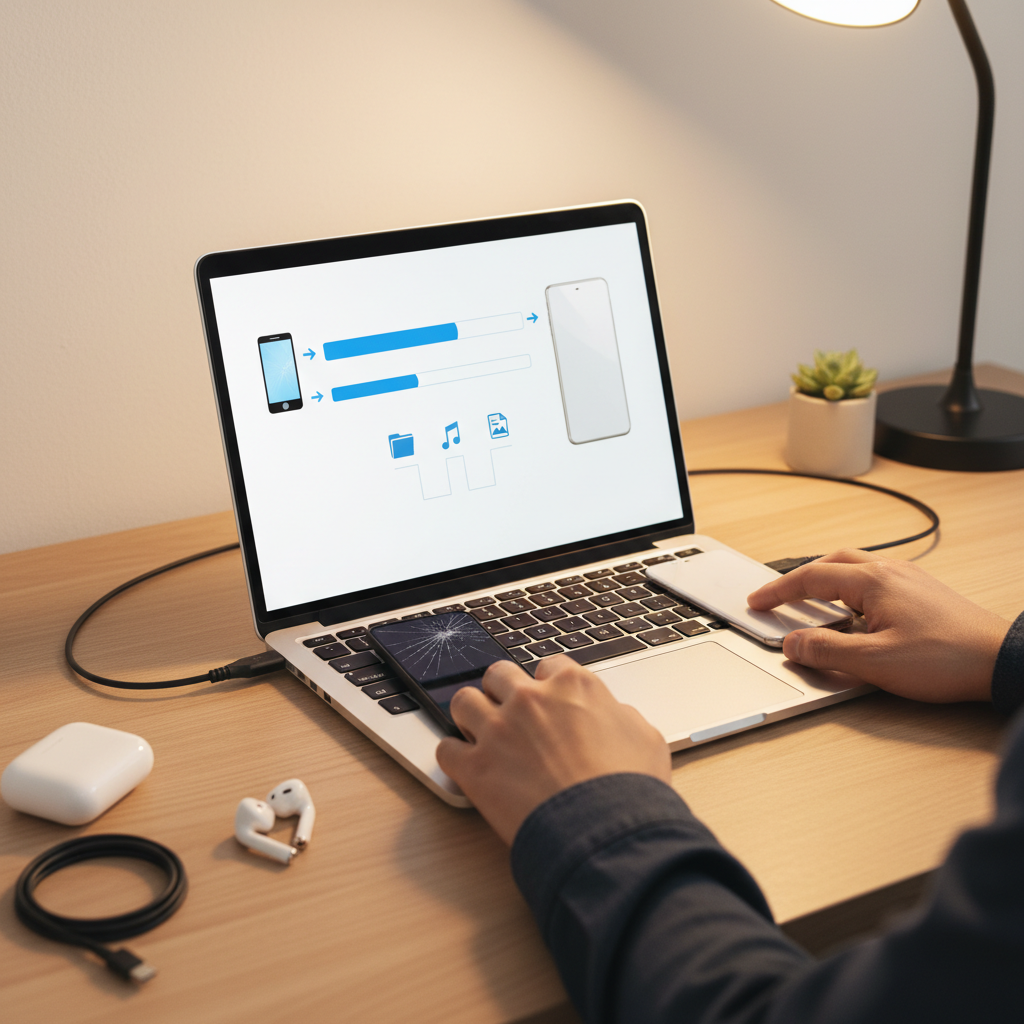
Let’s face it—transferring data between phones has become just another part of life these days. New phone releases seem to happen every few months, and whether you’re upgrading because you want the latest features or because your current phone decided to take an unexpected swim, you need to move your stuff safely. And by safely, I mean without losing those irreplaceable photos or important contacts that would make you want to cry.
Preparing for a Seamless Data Transfer Experience
Here’s the thing about data transfer: rushing into it is like packing for a vacation at the last minute. Sure, you might get everything moved, but you’ll probably forget something important along the way. The secret to a smooth transfer? Take a few minutes to prepare properly.
First things first—back up your data. I can’t stress this enough. Think of it as your safety net when you’re walking a tightrope. Cloud services like iCloud or Google Drive work great, or you can go old-school and connect to your computer. Either way, you want that backup sitting there just in case something goes sideways during the transfer.
Next, check if your phones actually play nice together. Not all devices speak the same language, especially if you’re jumping between different brands or operating systems. A quick compatibility check now saves you from hitting a brick wall later. And while you’re at it, charge both phones. Nothing kills a data transfer faster than a dead battery halfway through the process.
Now, let’s talk about what you’re actually moving. Take a moment to think about your priorities. Are your photos the most important? Your contacts? That game you’ve been playing for three years? Different types of data sometimes need different approaches, so knowing what matters most helps you focus your efforts.
Most modern phones come with built-in transfer features that work pretty well—often better than third-party apps, honestly. These native tools know your device inside and out, which usually means faster transfers and fewer headaches. But if you need to use a third-party app, just make sure it’s from a reputable source. You don’t want to solve one problem and create a bigger security issue.
Sometimes the old-fashioned way works best. Moving files manually through a computer or external storage gives you complete control over what goes where. It’s a bit more hands-on, but some people prefer that approach. The goal here isn’t perfection—it’s eliminating surprises and making sure you have everything you need for a smooth transition.
Essential Preparation Tips for Smooth Data Migration
Here are the key steps that’ll save you from data transfer disasters:
- Backup Your Data: Create a complete backup before you start—seriously, don’t skip this step. Whether you use iCloud, Google Drive, or connect to your computer, having that safety net means you can sleep peacefully knowing your stuff is protected if something goes wrong.
- Verify Phone Compatibility: Make sure your old and new phones can actually talk to each other. Check operating system versions and available transfer methods so you don’t get stuck halfway through the process wondering why nothing’s working.
- Charge Both Devices Fully: Get both phones to at least 80% battery or keep them plugged in. Trust me, having a phone die during transfer is like having your car run out of gas on the highway—frustrating and completely avoidable.
- Prioritize Data Types: Figure out what’s absolutely essential to move and what can wait. Not everything transfers the same way, so knowing your priorities helps you tackle the most important stuff first.
Once you’ve got your prep work done, you’re ready to explore the different ways to actually move your data. Understanding your options helps you pick the method that works best for your situation.
Effective Methods to Transfer Your Phone Data Securely
Choosing how to transfer your data is like picking the right tool for a job—use the wrong one, and you’ll make things way harder than they need to be. The good news? You’ve got several solid options.
Built-in phone features are usually your best bet. Apple’s Quick Start and Android’s Data Transfer Tool aren’t just convenient—they’re designed specifically for your device. These tools understand your phone’s quirks and can move almost everything seamlessly. It’s like having a translator who speaks both languages fluently.
But what if you’re switching between different ecosystems? That’s where third-party apps come in handy. Apps like SHAREit or MobileTrans can bridge the gap between different brands and operating systems. Just be smart about which ones you choose—stick to well-known, trusted apps and read their privacy policies. You don’t want to trade convenience for security.
For the control enthusiasts out there, manual transfer through a computer or SD card is still a solid choice. It takes more time and effort, but you get to decide exactly what moves and what stays behind. Plus, it’s a great opportunity to clean up those 500 screenshots you’ve been meaning to delete.
Security should be on your mind regardless of which method you choose. Use encrypted connections when possible, download apps from official sources, and keep your data in secure locations. When in doubt, check your device manufacturer’s support guides—they usually have specific instructions for your exact model.
The key is matching your method to your needs. Quick and easy? Go with built-in features. Need cross-platform flexibility? Third-party apps might be your answer. Want complete control? Manual transfer is the way to go.
Key Approaches to Data Transfer and Their Benefits
Each transfer method has its sweet spot. Here’s what works best in different situations:
- Built-in Phone Features: These native tools like Apple’s Quick Start or Google’s Data Transfer Tool are your fastest, most reliable option for staying within the same ecosystem. They move everything—apps, settings, photos, the works—with minimal fuss. Perfect for iPhone-to-iPhone or Android-to-Android switches.
- Third-Party Apps: When you need to cross brand lines, apps like SHAREit, MobileTrans, or Xender step in to save the day. They’re flexible and support lots of data types, but do your homework first—make sure you’re downloading from trusted sources and understand what data they’re accessing.
- Manual Transfer via Computer or SD Card: This old-school approach gives you total control over your data. It’s perfect for large media files or when you want to be selective about what moves. Plus, using your computer as a middleman lets you organize and clean up files along the way.
- Wireless vs Wired Transfer: Wireless is convenient and doesn’t require hunting for cables, but it can be slower and less reliable for big transfers. Wired connections are faster and more stable—great when you’re moving lots of data and don’t want any interruptions.

Look, transferring data from your old phone to a new one doesn’t have to be a nightmare. Sure, it might feel overwhelming at first—especially when you’re staring at all those photos, contacts, and apps you can’t afford to lose. But here’s the thing: a little prep work goes a long way. Charge both phones fully (trust me, nothing’s worse than a dead battery mid-transfer), back up everything you care about, and double-check that your devices can actually talk to each other.
Your best bet? Start with the built-in tools. iPhone users, Quick Start is your friend. Android folks, Google’s Data Transfer Tool has your back. These aren’t just convenient—they’re designed specifically for your ecosystem, which means fewer headaches and smoother sailing. But what if you’re jumping ship from iOS to Android or vice versa? That’s where third-party apps come in handy. Just be smart about it. Stick to well-known apps, read those privacy policies (I know, boring but important), and don’t just download the first thing you see.
Maybe you’re the type who likes to be hands-on. Fair enough. Manual transfers through your computer or external storage give you complete control over what goes where. It takes longer, but some people prefer knowing exactly what’s happening with their data. And when things go sideways—because they sometimes do—don’t panic. Connection acting up? Try a cable instead of Wi-Fi. Files not cooperating? Check the formats. Transfer crawling along? Sometimes patience is your only option. If you’ve tried everything and you’re still stuck (especially with irreplaceable stuff like family photos), that’s when you call in the pros.
The bottom line? Success comes down to four things: planning ahead, picking the right method for your situation, knowing how to fix common hiccups, and recognizing when you’re in over your head. Get these right, and your data will make the journey safely to its new home.
Ready to keep your tech running smoothly? Your new phone deserves some TLC, so start by learning how to clean charging ports—because a clean port is a happy port. Want to supercharge your setup? Our guide on how to upgrade laptop RAM will show you how to give your computer the boost it’s been begging for. And since you’ve got all that music and those podcasts transferred over, why not learn how to connect Bluetooth speakers for the full audio experience? If you’re curious about where tech is heading next, check out the latest technology trends in 2025—it’s pretty fascinating stuff.
Here’s what I want you to remember: getting your data transferred is just the start. You’ve got the knowledge, you’ve got the resources, and now you’ve got a shiny new device to enjoy. Stay on top of maintenance, don’t be afraid to try new things, and remember—there’s no shame in asking for help when you need it. Your digital life is in good hands (yours), so go ahead and enjoy that upgraded mobile experience. You’ve earned it.
Frequently Asked Questions
-
Can I transfer data between different operating systems?
- Yes, using certain apps and methods, such as third-party tools, you can transfer data between iOS and Android devices.
-
What types of data can I transfer?
- Common transferable data includes contacts, photos, messages, apps, and device settings.
-
How long does data transfer usually take?
- Transfer time varies depending on the amount of data and method used, typically ranging from minutes to a few hours.
-
Is it safe to use third-party apps for data transfer?
- Most popular third-party apps are safe if downloaded from trusted sources; however, always review permissions and privacy policies carefully.
