
Table of Contents
Introduction
Picture this: you’re vibing to your favorite playlist, but instead of dealing with a mess of tangled wires, you’re enjoying crystal-clear sound floating through the air. That’s the magic of Bluetooth speakers right there. They’ve completely changed how we listen to music by cutting the cord—literally. Whether you’re throwing a backyard party, chilling at home, or need some tunes while you work, knowing how to connect these wireless wonders can be a total game-changer. We’re going to walk through everything you need to know to get your Bluetooth speakers talking to your devices without any headaches.
Here’s the thing about Bluetooth—it’s everywhere now. Your phone has it, your laptop has it, even your smartwatch probably has it. It’s become the go-to way for devices to chat with each other wirelessly. But here’s what I’ve learned: just because both your devices have Bluetooth doesn’t mean they’ll automatically play nice together. Sometimes you need to do a little prep work first. Check what version of Bluetooth your devices are running (trust me, this matters more than you’d think). And if you want to keep all your tech running smoothly, you might want to brush up on how to maintain your device’s charging ports—because clean ports mean better connections all around.
Now, let’s be real for a second. Pairing devices is usually pretty straightforward these days. But when it doesn’t work? It’s incredibly frustrating. You know that moment when your speaker just won’t show up in your device list, or the audio keeps cutting out right during the best part of your song? Yeah, we’ve all been there. The good news is that most of these hiccups have simple fixes. Maybe your Bluetooth needs a quick restart, or your speaker’s manual has some specific trick you didn’t know about. (Pro tip: actually reading the manual sometimes helps—who knew?) Keeping your device firmware updated is like giving your tech a vitamin boost. And if you run into trouble with other Bluetooth gear, knowing how to reset Bluetooth headphones can save you from a lot of frustration.
Before you even think about pairing, let’s talk battery levels. I can’t tell you how many times I’ve seen people struggling to connect devices that are practically dead. Your Bluetooth speaker needs juice—lots of it. Same goes for whatever you’re connecting it to. Low battery equals connection problems, and connection problems equal sad music experiences. Make sure everything’s charged up and ready to go. Get your Bluetooth turned on, flip that speaker into pairing mode, and you’re setting yourself up for success. Speaking of keeping your devices in top shape, some users find that upgrading laptop RAM can actually improve overall performance, including how well Bluetooth works. More memory means smoother operation across the board.
What You’ll Learn in This Guide
Alright, let’s get down to business. This guide will teach you everything you need to know about connecting Bluetooth speakers, whether you’re a complete beginner or someone who just needs to fill in a few knowledge gaps. Here’s exactly what we’re going to cover:
- Device Preparation and Compatibility: We’ll figure out which Bluetooth versions work together, why charging matters so much, and how to get your settings just right before you even attempt to pair anything.
- Step-by-Step Connection Strategies: I’ll walk you through pairing speakers with phones, tablets, computers, and even setting up multiple speakers for that surround-sound experience you’ve been dreaming about.
- Troubleshooting Common Issues: When things go wrong (and sometimes they do), you’ll know exactly how to fix connection drops, invisible speakers, and those annoying pairing errors that seem to come out of nowhere.
- Enhancing Connection Quality: Learn the secrets to getting the best sound quality possible—where to place your speakers, which software updates actually matter, and how to choose audio sources that won’t let you down.
Look, connecting Bluetooth speakers doesn’t have to be rocket science. With the right approach and a few insider tips, you’ll be streaming your music wirelessly like a pro. The whole point of going wireless is freedom—freedom to move around, freedom to share your music, freedom from that cable chaos. And once you get the hang of it, you’ll wonder how you ever lived without it. While we’re talking about keeping your tech in good shape, you might also want to check out how to care for your tablet screens. After all, if you’re going to be controlling your music from your tablet, you want to actually see what you’re doing, right?
What’s coming up next? We’re going to dive deep into every single step, from powering up your devices to troubleshooting those weird issues that pop up when you least expect them. You’ll become confident pairing any Bluetooth speaker with any device, handling multiple speakers like a DJ, and maintaining rock-solid connections. And hey, if you run into something that’s completely beyond the usual fixes, I’ll also let you know when it might be time to call in a professional. By the way, if you’re curious about where tech is heading, staying up to date with latest technology trends can give you a nice edge in this fast-moving digital world.
Ready to unlock the full potential of wireless audio? Let’s dive in and get your Bluetooth speakers connected properly—no more tangled wires, no more limitations, just pure audio freedom wherever you want it.
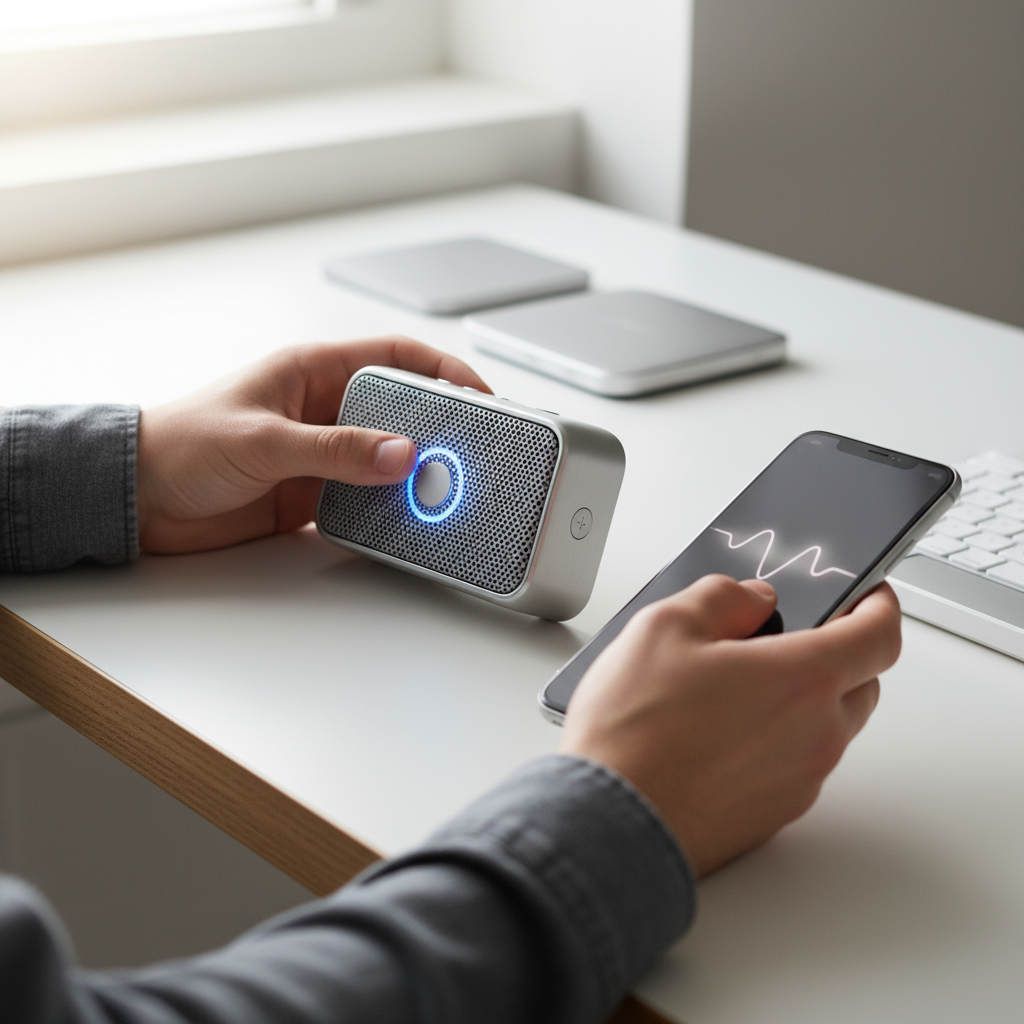
Want to unlock the wireless magic of your Bluetooth speakers? You’re in the right place. There’s something incredibly satisfying about cutting the cord and enjoying your music anywhere—but only when everything actually works. And here’s the thing: getting that seamless connection isn’t always as plug-and-play as the marketing promises. The difference between audio bliss and tech frustration? Proper preparation. We’ll walk you through everything you need to know, from getting your devices ready (trust me, this step matters more than you think) to actually making the connection stick. Plus, we’ll tackle those annoying issues that always seem to pop up at the worst moments.
Preparing Your Devices for Connection
Before you dive into pairing mode, let’s talk prep work. Think of this like cooking—you wouldn’t start making dinner without checking if you have all the ingredients, right? Same principle applies here. First up: compatibility. Not all Bluetooth devices play nice together, and version differences can make or break your experience. Newer Bluetooth versions don’t just connect faster—they sound better too. So it’s worth checking what you’re working with.
Here’s what drives me crazy: dead batteries during setup. Both your speaker and your phone (or whatever you’re connecting) need juice. I can’t tell you how many times I’ve seen people struggle with connections, only to discover their speaker was basically running on fumes. Most modern speakers have those handy LED indicators—use them! Your phone’s Bluetooth needs to be on (obviously), and your speaker needs to be in pairing mode. This usually means holding down a button until something starts flashing. Check your manual if you’re not sure which button—they’re all different. For more context on managing these kinds of device connections, this guide on resetting Bluetooth headphones covers some helpful fundamentals.
Want to avoid those random disconnections that make you want to throw your speaker out the window? Keep everything charged. Not just “it has some battery left” charged—actually charged. Your speaker’s status lights will tell you what’s up, so pay attention to them. Getting Bluetooth turned on varies by device, but it’s usually buried somewhere in settings. And that pairing mode button? Yeah, you’ll need to hold it down until you see the magic flashing light. Take your time with this stuff. Rushing through setup is how you end up troubleshooting for an hour. If your devices seem sluggish or aren’t cooperating, sometimes the issue is simpler than you think—like dirty charging ports affecting performance. This charging port cleaning guide might help keep your hardware in top shape.
Key Aspects of Preparing Devices
Let’s break down what actually matters when you’re getting ready to connect. These aren’t just technical checkboxes—they’re the difference between smooth sailing and headache central.
- Bluetooth Compatibility and Version Matching: Here’s the deal—just because two devices have Bluetooth doesn’t mean they’ll work perfectly together. Older versions might connect but won’t give you that crisp, high-quality audio you’re after. It’s like trying to stream 4K video on dial-up internet. Technically possible, but you’re not going to love the experience.
- Battery Life and Charging Status: Low battery equals connection problems. Period. Both devices need enough power to not just pair, but stay connected while you’re jamming out. Nothing kills the vibe like your speaker dying mid-song because you thought “20% should be fine.”
- Activating Pairing Mode Properly: This isn’t a guessing game. Every speaker is different—some auto-enter pairing mode, others need the secret button combo. That flashing LED isn’t just pretty lights; it’s telling you the speaker is ready to mingle. No flash? No connection.
- Clearing Previous Connections if Necessary: Sometimes your speaker remembers too many friends. If it’s being picky about connecting, try clearing its memory or doing a quick reset. Think of it as giving your speaker a fresh start—sometimes that’s exactly what it needs.
Once you’ve nailed these basics, you’re ready for the main event. This isn’t just busy work—it’s the foundation that keeps your wireless audio experience smooth and frustration-free. Get this right, and everything else falls into place.
Step-by-Step Guide to Connecting Bluetooth Speakers
Alright, devices prepped and ready? Time for the actual connection. The process varies slightly depending on what you’re connecting to—phones and tablets are pretty straightforward, while computers sometimes like to be a bit more complicated (because of course they do). Start with the basics: Bluetooth on, scan for devices, select your speaker. Sounds simple, right? It usually is, once you know the quirks.
Smartphones and tablets make this pretty painless with their user-friendly interfaces. Computers? Well, they might send you on a little adventure through system settings to actually route the audio where you want it. And if you’re feeling ambitious about connecting multiple speakers for that surround sound experience, some devices can handle it—just don’t expect miracles from older hardware. The key is understanding what your setup can actually do. For more insights into device connectivity and troubleshooting, that Bluetooth headphones reset guide has some solid advice. And if you’re curious about where wireless tech is heading, check out these upcoming technology trends for 2025.
Key Steps to Connecting Bluetooth Speakers
Here’s your roadmap to wireless audio success, broken down by device type because they all have their own personality.
- Connecting to Smartphones and Tablets: Open Bluetooth settings, make sure it’s actually turned on (you’d be surprised), scan for devices, and tap your speaker when it shows up. Confirm any pairing requests that pop up. Test it by playing something—if you hear music, you’re golden.
- Connecting to Computers and Laptops: Hunt down your Bluetooth settings (they love to hide), turn it on if it isn’t already, scan for devices, select your speaker, and finish the pairing dance. The tricky part? Making sure your computer actually sends audio to the speaker instead of its built-in speakers. Check your audio output settings.
- Managing Multiple Bluetooth Speakers: First, confirm your device can handle multiple connections—not all can. Pair each speaker individually, then look for sync options in your device settings or the speaker manufacturer’s app. When it works, it’s pretty magical. When it doesn’t… well, that’s what troubleshooting guides are for.
- Confirming and Testing the Connection: Always, always test your connection with actual audio. Just because the devices say they’re connected doesn’t mean the sound is flowing. Play a song, adjust the volume, make sure everything sounds right. If something’s off, disconnect and try again—sometimes that’s all it takes.
Master these steps, and you’ll be connecting Bluetooth speakers like a pro. No more guessing, no more crossed fingers—just reliable wireless audio that actually works when you need it to. The beauty of understanding these nuances is that you can troubleshoot problems quickly and get back to enjoying your music.

So there you have it—everything you need to know about connecting Bluetooth speakers without the headache. We’ve covered the essentials: getting your devices ready, making sure they can actually talk to each other, and walking through those step-by-step connections for phones, tablets, computers, and even multi-speaker setups. The secret sauce? It’s really about nailing the basics first—device compatibility, charged batteries, and getting both Bluetooth and pairing mode turned on properly.
But let’s be real—sometimes things just don’t work the way they’re supposed to. That’s where troubleshooting becomes your best friend. When your speaker decides to play hide-and-seek or your audio keeps cutting out, don’t panic. Those simple fixes we talked about (restarting Bluetooth, resetting devices, checking your placement) can save you from wanting to throw your speaker out the window. And here’s a pro tip: keeping your software updated and using good audio sources makes a world of difference for both sound quality and connection stability.
Once you’ve got both the setup and maintenance down pat, you’ll wonder how you ever lived without wireless audio. No more tangled cables, no more being tethered to one spot. Your Bluetooth speakers become less of a gadget and more like that reliable friend who’s always ready to pump out your favorite tunes.
Want to dig deeper into your wireless audio journey? Check out our guide on how to reset Bluetooth headphones—it’s perfect for when your headphones start acting up too. And if your computer’s been feeling sluggish during all this audio streaming, our how to upgrade laptop RAM guide can help speed things up. For the tech enthusiasts out there, don’t miss our look at latest technology trends 2025—some pretty exciting stuff coming our way.
Getting into wireless audio really is about embracing that freedom to move around without losing your music. With everything we’ve covered here, you’ve got the tools to connect and maintain your Bluetooth speakers like a pro. Your audio will keep up with whatever life throws at you. Oh, and while we’re talking about keeping your gadgets happy, our guide on how to clean charging ports is worth bookmarking—because clean ports mean reliable connections, and who doesn’t want that?
Frequently Asked Questions
-
Why won’t my Bluetooth speaker connect?
- Common reasons include out-of-range devices, disabled Bluetooth, or outdated firmware.
-
Can I connect multiple speakers at once?
- Yes, if your device and speakers support multi-speaker connections or pairing.
-
How do I reset my Bluetooth speaker?
- Refer to the manufacturer’s instructions, typically holding a specific button to reset.
-
Will Bluetooth drains device battery quickly?
- Bluetooth uses a low amount of power, but streaming audio may affect device battery life over time.
-
What is the best distance to place my Bluetooth speaker?
- Keep speakers within 30 feet (10 meters) from the device for optimal performance.
